How to Make a Whiteboard Interactive in an Instant: The Ultimate Guide to Transform Your Office or Classroom
Have you always wanted to bring interactivity into your office or classroom setting but shuddered at the price tag of high-end interactive whiteboards? If so, you’ve come to the right place. Not only can you make a whiteboard interactive, but you can also do it on a reasonable budget. We’ll explore this and more, answering your pressing questions about how to make a whiteboard interactive.

What is an Interactive Whiteboard?
An interactive whiteboard is a dynamic tool that displays computer images via a digital projector. These images can then be manipulated by the presenter using their finger or a stylus as a mouse, directly on the surface. If you’re wondering how to make a whiteboard interactive without spending a fortune, keep reading.
How to Make a Whiteboard Interactive on a Budget
Fortunately, there’s a high-quality alternative that doesn’t break the bank. Use a high-quality interactive projector paired with specialized projectable whiteboard wall solution like Projector Whiteboard Wallpaper. This innovative surface allows you to write and project images, making your wall a multi-purpose interactive space.
What Do You Need for an Interactive Whiteboard?
Before looking at how to make a whiteboard interactive, you’ll need:
- Whiteboard Surface: Use Projector Whiteboard Wallpaper to create a writeable wall that you can project on to with low glare.
- High-Quality Projector: The right projector is essential. Look for one that’s easy to connect to your computer and provides clear, bright images. Checkout the BenQ MX825STH Projector if you’re looking for a top quality, but good value interactive projector
- Computer: Any laptop or desktop with projection capabilities will work.
Interactive Software: Depending on your needs, you may want software that allows for real-time editing and collaboration. - Connectivity Cables: HDMI or VGA cables to connect the computer to the projector
- Stylus or Interactive Pens: For added functionality, some people choose to use interactive pens that can work as a mouse when you touch them to the whiteboard surface.
- Whiteboard Markers: Not just any markers will do when you’re learning how to make a whiteboard interactive. Choose high-quality dry-erase markers for clear, vibrant writing that’s easily visible from a distance. Opt for markers that are easily erasable to maintain the quality of your interactive whiteboard.
- Cleaning Supplies: Microfiber cloths, erasers, and whiteboard cleaners are essential for maintaining a clean writing surface.
How to Make a Whiteboard Interactive – Step-By-Step Guide
Turning a whiteboard into a smart board involves more than just technology; the right surface is also crucial. Here’s how to make a whiteboard interactive using Smart Whiteboard Wallpaper. Follow this step-by-step guide for seamless application and optimal results.
Step 1: Preparing the Walls for Wallpaper Application
Before diving into how to make a whiteboard interactive, you must prepare the surface:
- Protect the Floor: Cover the floor with plastic or another suitable protective material.
- Wall Inspection: Fill any holes or cracks with a decorator’s filler.
- Clean the Wall: Remove old wallpapers and ensure the wall is clean and dry. Sand out any rough surfaces and apply a primer like Smart White Primer.
Step 2: Measure & Mark
Here’s the next step in how to make a whiteboard interactive:
- Horizontal Application: Mark a straight, level, horizontal line 1.22m above the floor across the wall. This will guide the bottom edge of the first wallpaper section.
Step 3: Preparing the Wallpaper
- Cutting: Roll the wallpaper out on the protected floor, backing facing up, measure, and cut with sharp scissors.
Step 4: Apply Adhesive
- Preparation: Dilute the heavy-duty adhesive with 10% water, if required, and stir for a smooth consistency.
- Application: Apply two coats of adhesive to the wall using a roller.
Step 5: Applying the Smart Whiteboard Wallpaper
- First Length: Roll the cut wallpaper section back up, ensuring it doesn’t crease, and align it with the pencil mark at 1.22m. Unroll it while pushing out any air bubbles.
- Next Lengths: Use butt jointing to attach additional sections. Apply extra adhesive where necessary and use a spatula to eliminate air bubbles.
Step 6: Post-Application
- Allow to Dry: Wait 24 hours for the adhesive to dry before using the surface.
- Inspect the Surface: After 30 minutes, check for bubbles and press them out with a spatula.
Step 7: Maintaining Your Smart Surface
Now that we’ve covered how to make a whiteboard interactive, maintaining your new smart surface is the final step:
- For optimal results, use high-quality accessories like those available from Smarter Surfaces or a reputable local partner.
- Clean the surface regularly with a Smart Micro-Fibre Eraser Cloth and specific cleaning fluids.
Turning your whiteboard into a smart board is simpler than it seems. After applying Projector Whiteboard Wallpaper and securing your projector, connect it to your computer. Use interactive software to enable touch capabilities, and that’s it. You’ve turned your whiteboard into a smart board.
Why is My Interactive Whiteboard Not Interactive?
If you’ve followed the above steps for how to make a whiteboard interactive but are still having issues with interactivity, here are some common problems to check:
- Connectivity Issues: Ensure all cables between the computer and projector are securely connected.
- Calibration: Some systems require periodic calibration to maintain touch accuracy.
- Software Glitches: Make sure your interactive software is updated and compatible with your hardware.
- Projector Problems: Ensure the projector is correctly focused and aligned with the whiteboard.
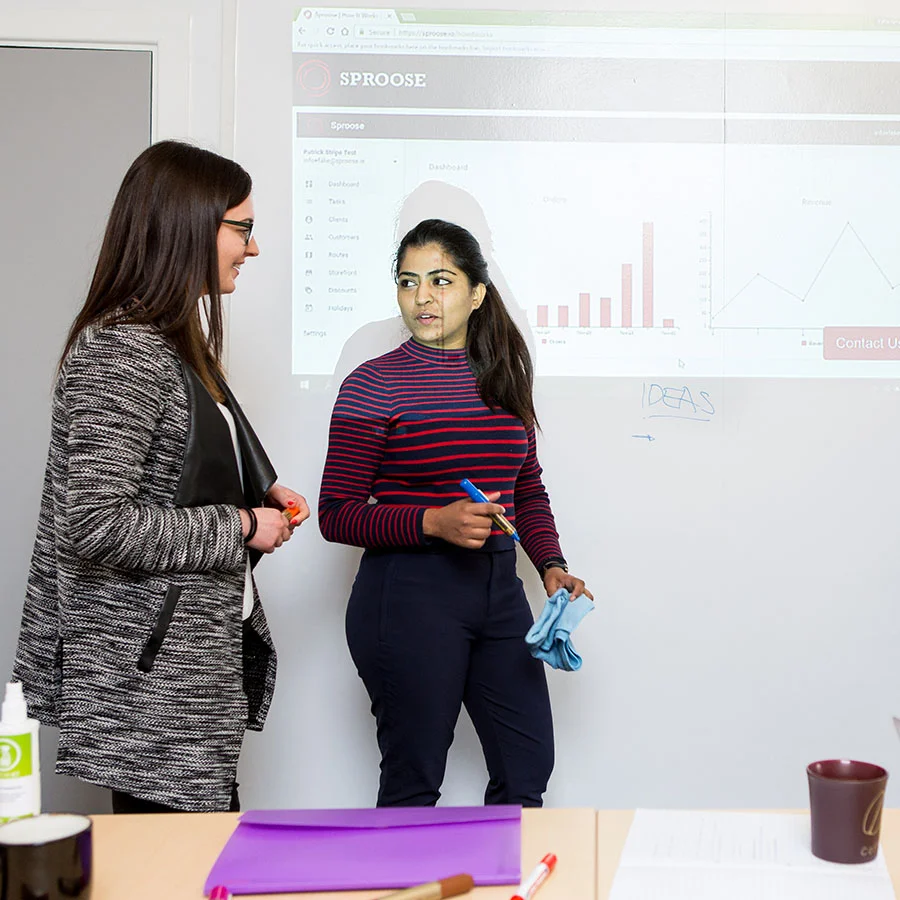
Ways to Maximize Your Interactive Whiteboard Usage
- Collaborative Web Design: Forget huddling around a tiny computer screen. Project your website onto the interactive wall and show your team exactly what changes are needed.
- Real-Time Brochure Updates: Similarly, project your brochures to get immediate feedback. Make real-time edits for everyone to see, thereby boosting teamwork and communication.
- Efficient Meetings: Project your meeting agenda, and have team members write their names next to tasks they’re responsible for. A quick photograph later, and you’ve got a digital record.
- Engaging Presentations: Use the interactive whiteboard to make your presentations more engaging. Audience members can interact directly with the projected content, making meetings and lessons more dynamic.
Now that you know how to make a whiteboard interactive, there’s nothing holding you back. Upgrade your space today with Projector Whiteboard Wallpaper and experience the future of interactive presentations and collaborations.


